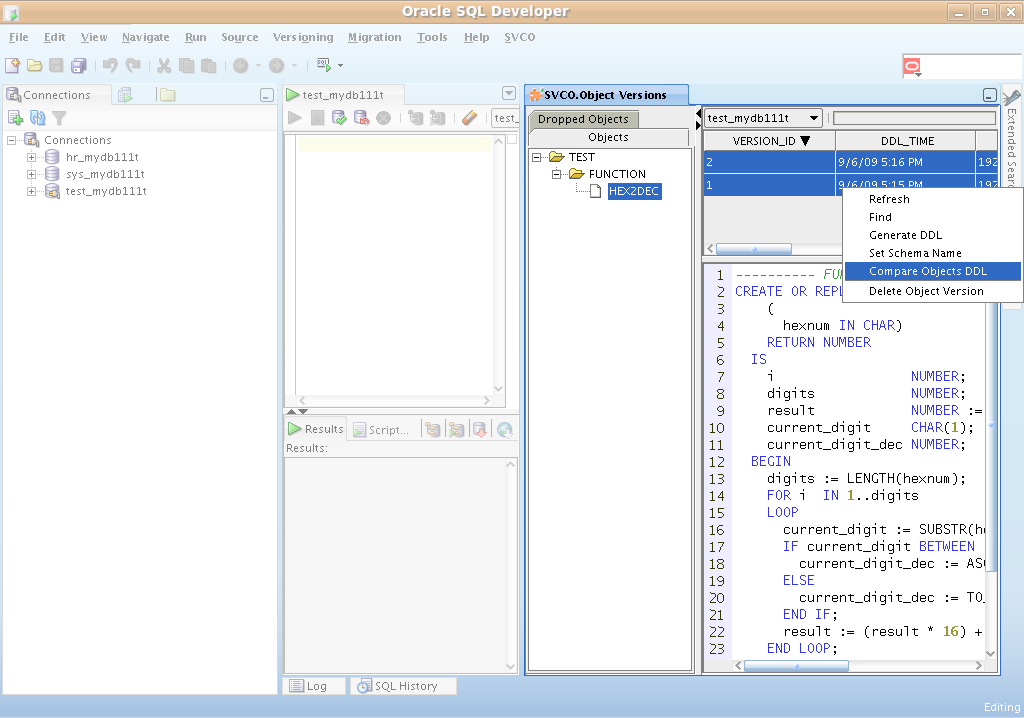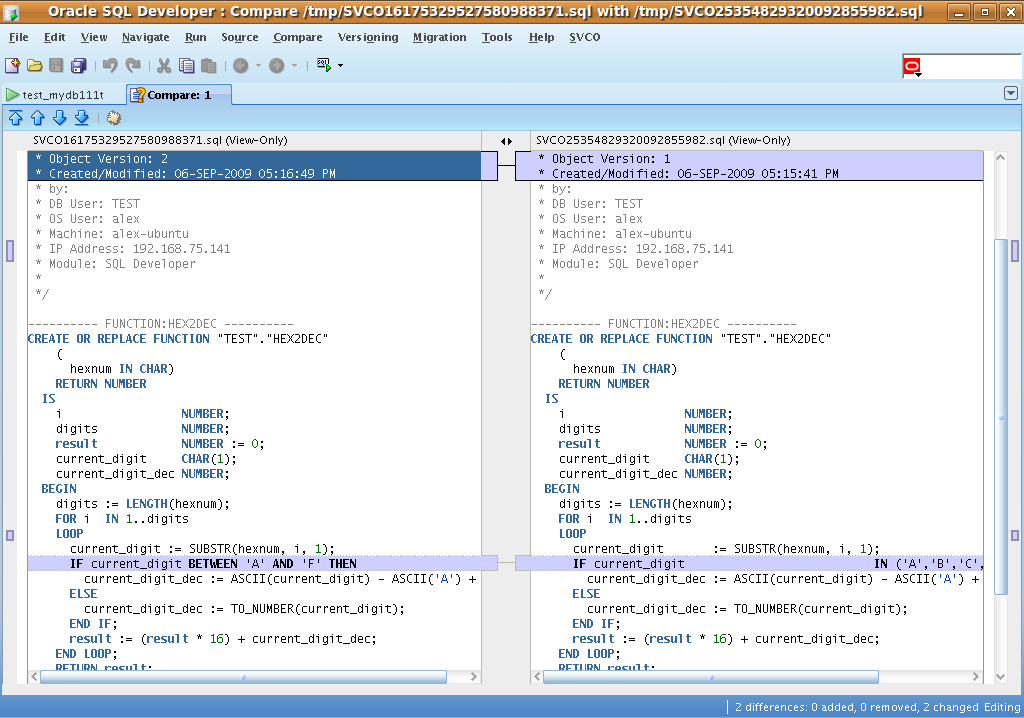Tutorial
- Installing SVCO
- Using SVCO on existing schema
- Using SVCO on a new schema
- Compare two object versions
Installing SVCO
- Start Oracle SQL Developer then select menu SVCO -> Install.
- Select or create new connection where you would like to install SVCO, please login as SYS user.
- Run open script (F5)
- Because of
Bug no 7251045 OTNFORUMS: ACCEPT DEFAULT OPTION DOES NOT WORK IN WORKSHEET
still exists even in SQL Developer 1.5.5, you should answer (do not leave empty = default) all questions during execution of install.sql script. - You could uninstall SVCO selecting menu SVCO -> Uninstall.
Using SVCO on existing schema
- Grant at least SVCO_REP_OPERATOR role to user which objects should be versioned. Granted role must be default user role.
For example,
GRANT SVCO_REP_OPERATOR TO HR;
ALTER USER HR DEFAULT ROLE ALL; - Start Oracle SQL Developer then select menu SVCO -> Options.
- Select appropriate connection, then choose Include Objects.
- Press Add button and enter % (assuming you would like to track all HR schema objects), press OK button.
- Select menu SVCO -> Synchronize with Repository.
- Select appropriate connection and press OK button.
- Choose HR and press OK button.
- The SVCO will create initial versions for all objects in HR schema.
- You could browse objects versions selecting menu SVCO -> Browse Object Versions.

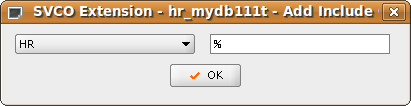
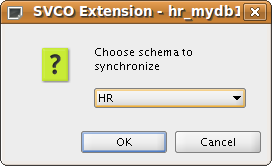

Using SVCO on a new schema
- Grant at least SVCO_REP_OPERATOR role to user which objects should be versioned. Granted role must be default user role.
For example,
GRANT SVCO_REP_OPERATOR TO TEST;
ALTER USER TEST DEFAULT ROLE ALL; - Start Oracle SQL Developer then select menu SVCO -> Options.
- Select appropriate connection, then choose Include Objects.
- Press Add button and enter % (assuming you would like to track all TEST schema objects), press OK button.
- Create any schema object as TEST user.
- Check object version selecting menu SVCO -> Browse Object Versions.
- Modify object, created on Step 5 to see new version tracked by SVCO – Step 6.
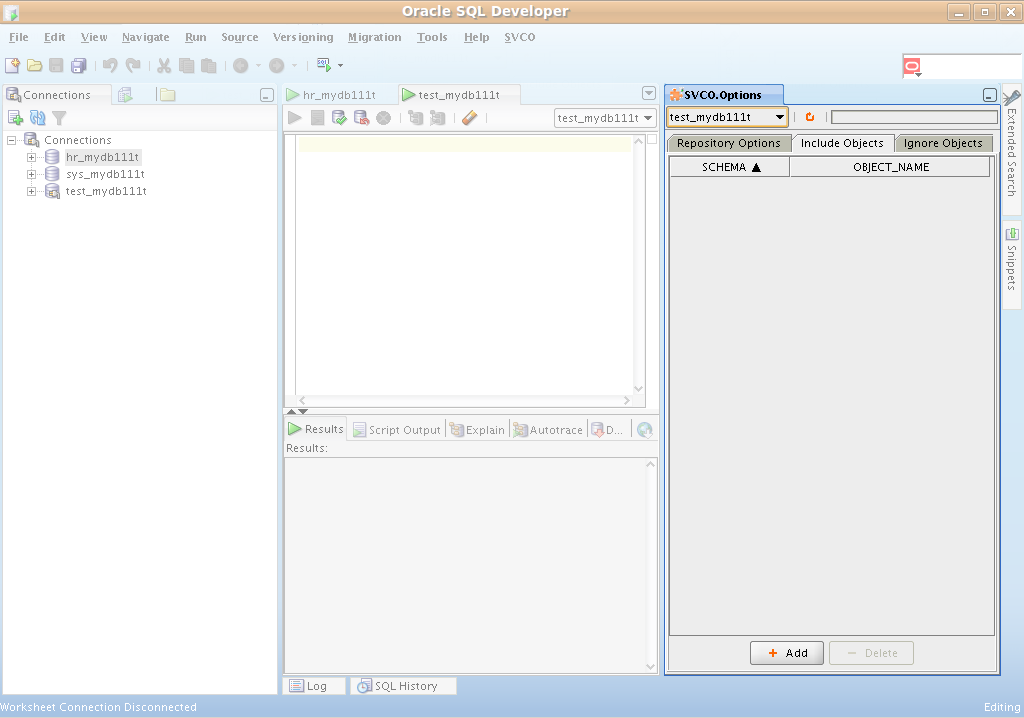
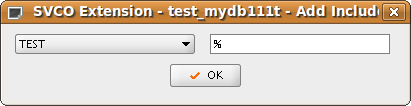
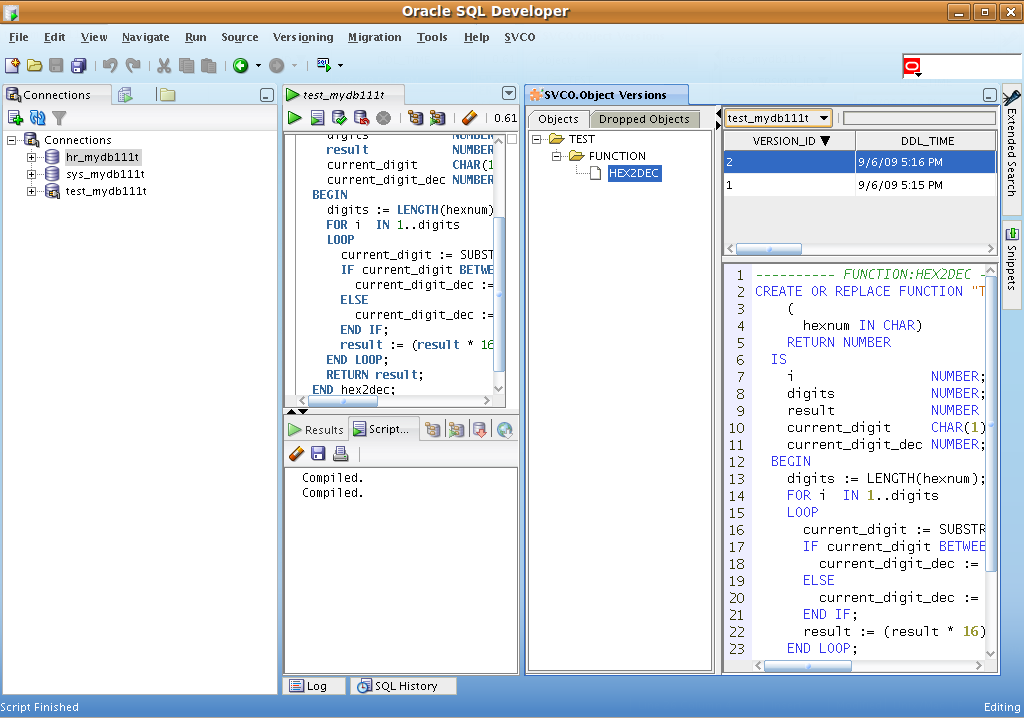
Compare two object versions
- Start Oracle SQL Developer then select menu SVCO -> Browse Object Versions .
- In "SVCO.Object Versions" window select appropriate connection.
- Select object which has more when one version in left tree.
- Mark object versions you would like to compare and then in popup menu select Compare Objects DDL.
- Compare window appears.