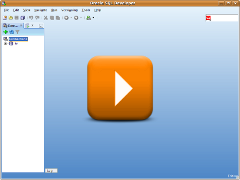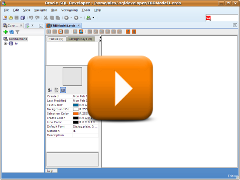Tutorial
- Getting Started
- ERD Notations
- User Interface
- Program Preferences
- Install a Purchased License
- Uninstalling
Getting Started
- Inside of Oracle SQL Developer
- For extension version 2.1.0 or newer select menu: File -> New -> Schema Visualizer.
- For extension version 2.0.1 or older select menu: Tools -> Schema Visualizer.
- Select File Name and Directory where diagram will be stored.
Creating new Entity Relationship Diagram (ERD)
- Inside of Oracle SQL Developer connect to a database of your choice.
- Expand Tables node.
- Select tables you would like to add to a diagram.
- Drag selected tables to a diagram and drop them.
- Optional you could Auto-Layout tables with help of
 button from the toolbar.
button from the toolbar.
Adding Tables to a Diagram
For further explanation please look in other parts of Tutorial.