Tutorial
- Getting Started
- ERD Notations
- User Interface
- Program Preferences
- Install a Purchased License
- Uninstalling
User Interface
Program Graphical User Interface consists of three area:
- Toolbar Area:
- Navigation Area:
- Diagram Area:

Toolbar Actions:
| Export the diagram to an image format. | |
| Synchronize diagram with a database. | |
| Add a Note to the diagram. | |
| Remove object (Table, View or Note) from the diagram. | |
| Print the diagram. | |
| Set page setup options for printing. | |
| Auto-layout diagram. | |
| Zoom the whole diagram to fit to window. | |
| Zoom in the diagram. | |
| Zoom out the diagram. | |
| Reset diagram zoom level to 0. | |
| Show/Hide Magnifying Glass for diagram. | |
| Align selected (two or more) objects to the left. | |
| Align selected (two or more) objects to the right. | |
| Align selected (two or more) objects to the top. | |
| Align selected (two or more) objects to the bottom. | |
| Evenly space selected (three or more) objects horizontally. | |
| Evenly space selected (three or more) objects vertically. | |
| Browse program's online tutorial. (Internet connection is required) | |
| About program dialog. |
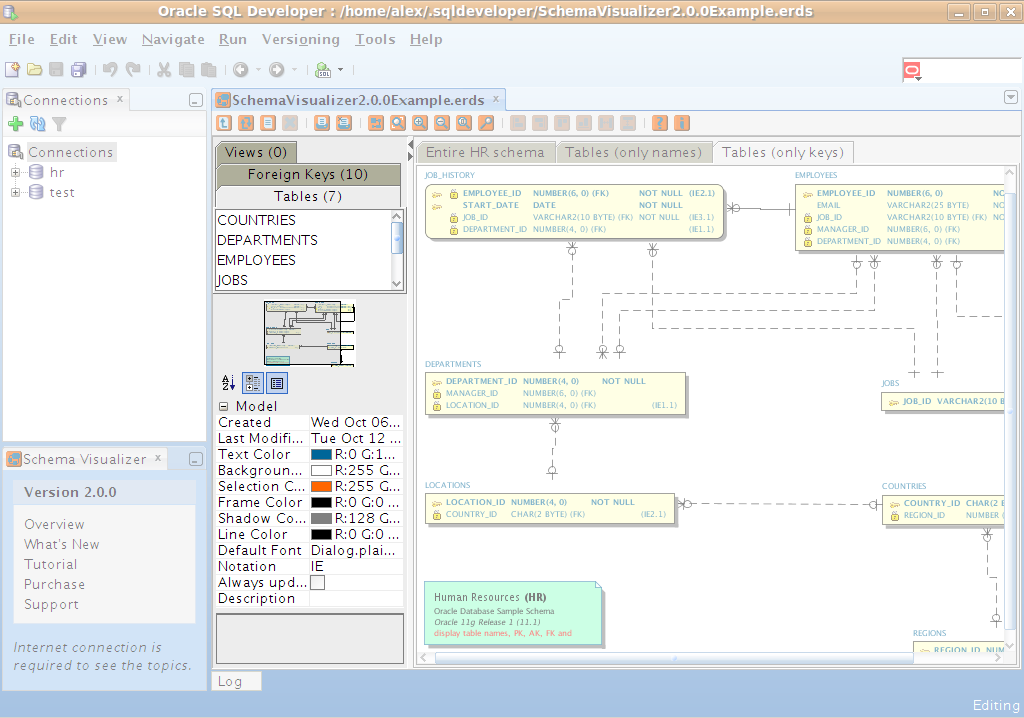
Navigation Area contains three elements, at the top Tables, Foreign Keys and Views lists existing on the diagram. By double-clicking on any table, foreign key or view name program will try to scroll appropriate element to the center of the diagram. In the middle of Navigation Area is the diagram Overview (Thumbnail). At the bottom of Navigation Area is the Property window. By clicking on the diagram elements (Table, Foreign Key, View or Note) Property window will show you elements properties, some of them are changeable and some are not. If you click on any part of diagram with no elements, Property window will show you the diagram properties.

By clicking in the Diagram Area with right mouse button you call the Popup Menu:
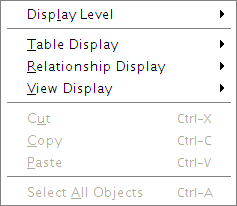
please feel free to try it by yourself.